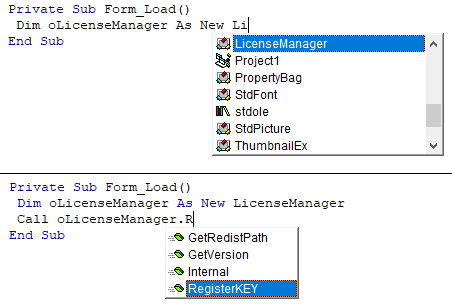Visual Basic 6
Overview
Here we provide you with step by step process how to start using GdPicture.NET with Microsoft Visual Basic 6.
Please follow these steps on how to successfully integrate GdPicture.NET in this environment. For better understanding, we demonstrate the steps on the attached snapshots below.
You can find three sample projects demonstrating several GdPicture.NET features usage in the folder [INSTALLATION FOLDER]\Samples\WinForm\vb6 using com interop .
Integration
-
Start with a new project (or you can open an existing project, it works exactly the same) and save it.
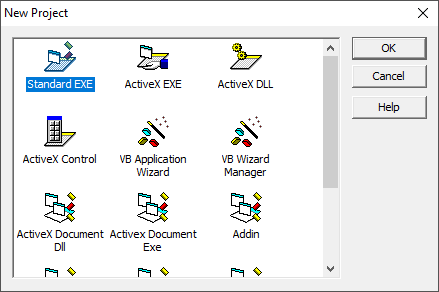
-
Click "Project" in the application menu and then select "References..."
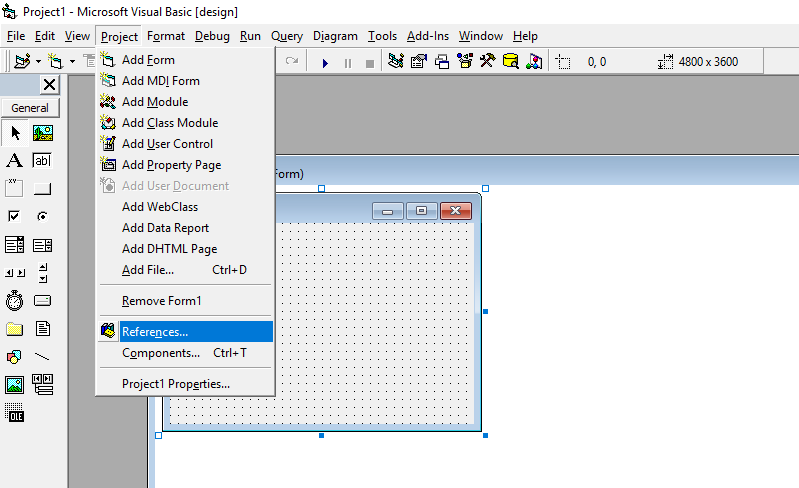
-
Scroll the list, check the "GdPicture.NET 14 - Document Imaging SDK" entry and click OK.
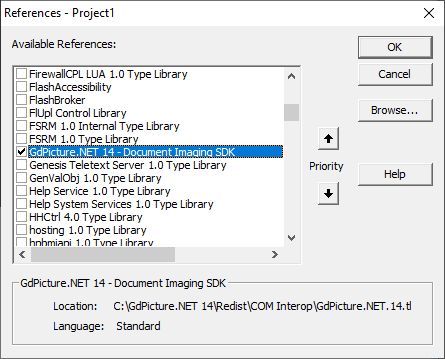
-
Using the Object Browser (shortcut is F2), you will be able to see all the classes, enumerations, methods, properties, etc...
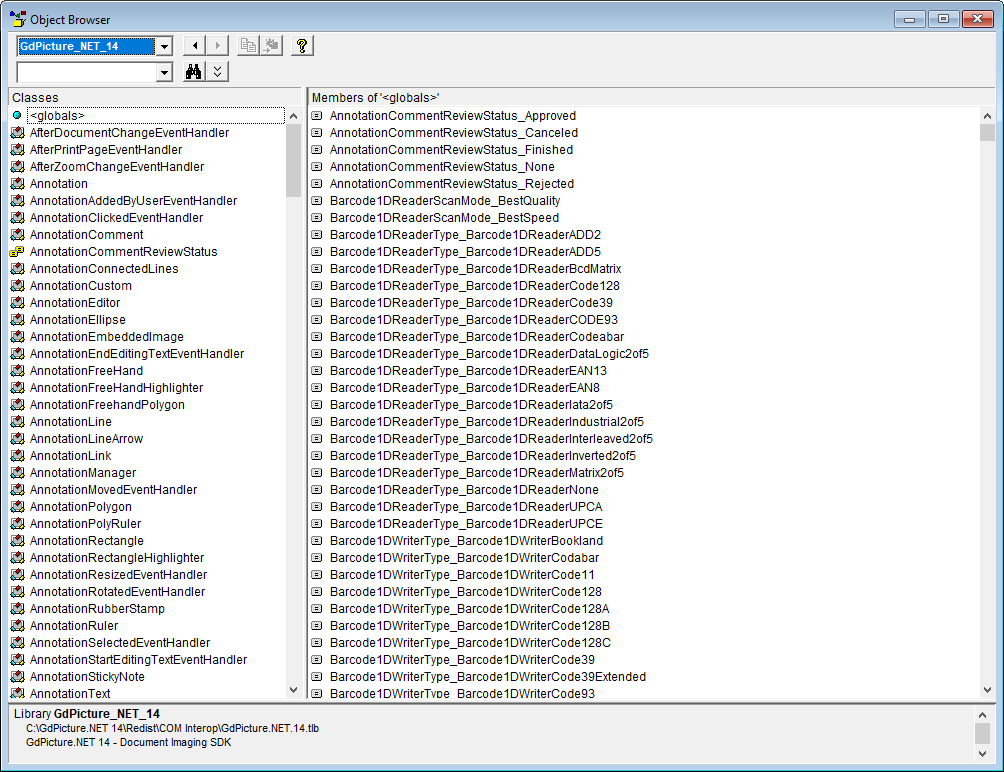
-
That's it, you can now use GdPicture.NET like any other object in your code, including complete IntelliSense support.