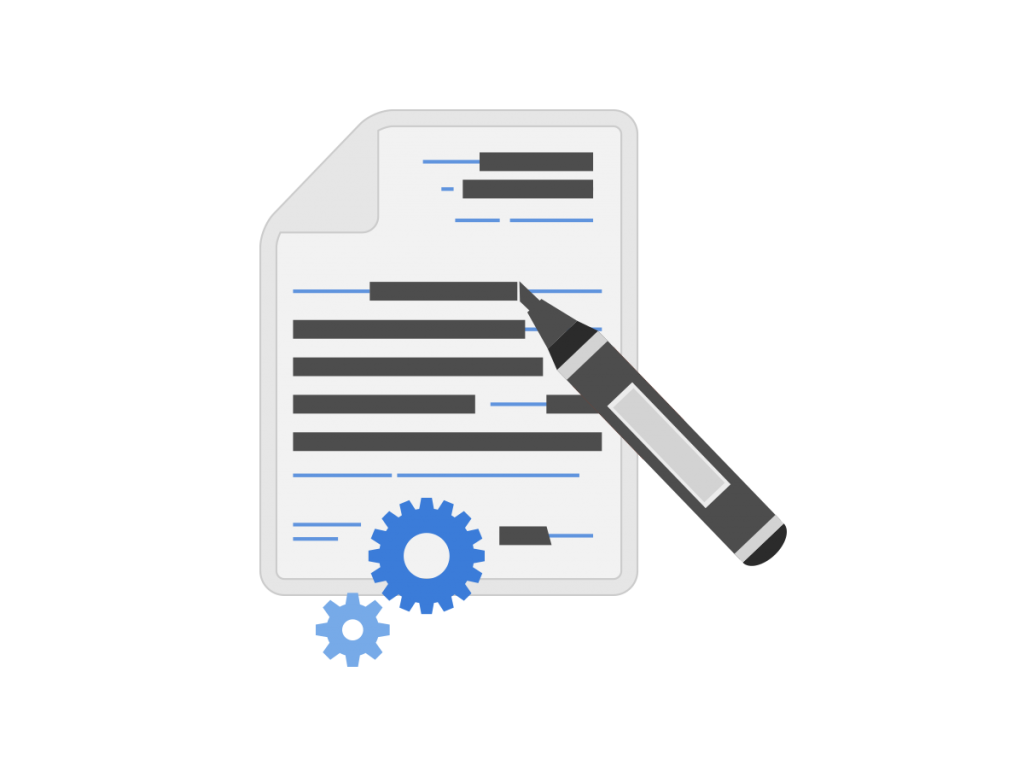Protect Sensitive and Confidential Information with the Industry Leading PDF Redaction Software
Redacting sensitive information from PDFs is crucial for security and compliance. GDPicture provides an industry-leading PDF redaction software that ensures the permanent removal of confidential data while maintaining document integrity.
Suitable for all industries, our advanced redaction solution safeguards personal and sensitive data, preventing unauthorized access and data breaches.
Trusted since 15+ years, by 3000+ and Fortune500 companies, and 10K+ developers.
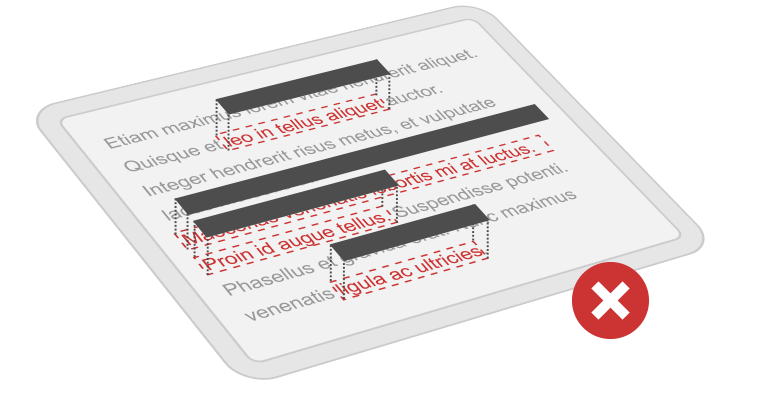
Security and Privacy
Remove sensitive and personal data from your PDF documents. Integrate PDF Redaction features in your workflows to safely share or archive your files.
Redaction is the process of permanently removing visible text and other graphic elements from a PDF document. What has been removed is destroyed and not simply hidden as redaction marks are not annotations.
Easy process
Redacting a document with GdPicture.NET is simple and straightforward:
1. Add one or several redaction marks
2. Apply all redactions
3. Clear redactions if necessary
Customizable UX/UI
Redaction marks don’t have to be all black; sometimes, you still need to know what type of information has been erased.
If you need to remove data of different nature, you can modify the appearance of the marks by choosing a specific color for each type of content. You can also add a title and a comment to ease collaborative work and add clarity to your document.
GDPR compliance
Companies need to protect sensitive data within their organization of course, but they also have the duty to protect personal data from their customers and employees.
Laws and regulations like GDPR in Europe and the California Privacy Act in the US are protecting personal and sensitive data and have made redaction features a requirement for all companies.
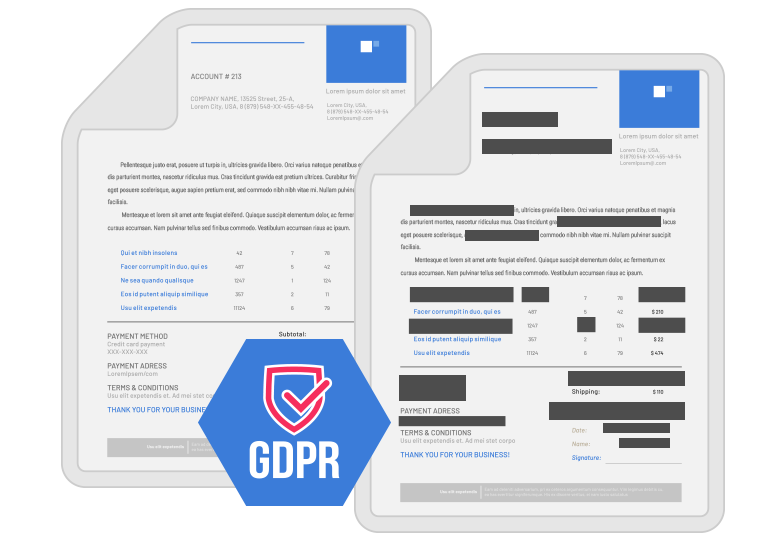
Securely Redacting Documents in a Web Browser
Remove sensitive data from a PDF with our HTML5 Viewer and Document Management Kit DocuVieware.
Example of usage
Adds redaction region on the selected page of the loaded PDF document.
using (GdPicturePDF oGdPicturePDF = new GdPicturePDF()) { oGdPicturePDF.LoadFromFile("input.pdf"); oGdPicturePDF.SetOrigin(PdfOrigin.PdfOriginTopLeft); oGdPicturePDF.SelectPage(1); oGdPicturePDF.AddRedactionRegion(120, 300, 140, 20); oGdPicturePDF.SelectPage(2); oGdPicturePDF.AddRedactionRegion(100, 280, 70, 15); oGdPicturePDF.AddRedactionRegion(100, 310, 70, 15); oGdPicturePDF.ApplyRedaction(); oGdPicturePDF.SaveToFile("output.pdf"); }
How to use
Download and install GdPicture.NET package from here.
You will find a compiled demo applications in
[Install directory]\Samples\Bin\
You will find an example of a full application (the source code of PDF Reducer) in
[Install directory]\Samples\DotNet\GdPicture.NET 14\
You will find other code snippets within the online reference guide found here