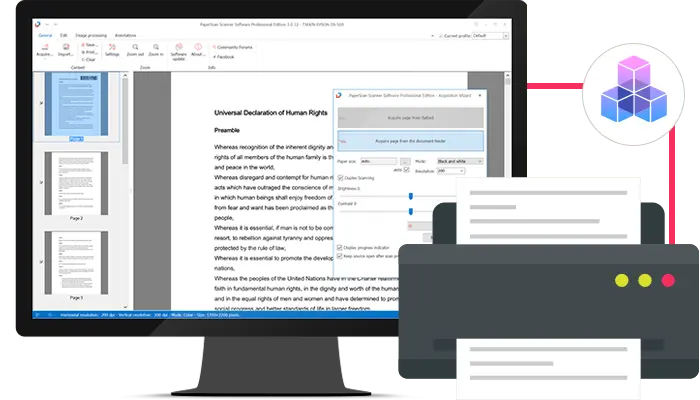Scanning SDK
GdPicture.NET universal scanner software SDK allows for WinForms, WPF, and Web applications.
Capture document images from all types of scanner devices and digital cameras with a universal TWAIN and WIA toolkit.
Universal scanning toolkit
Highlights
.NET scanning SDK
TWAIN & WIA scanning
Fully-featured viewer
Advanced image editing
Easy add-ons integration
15+ years of R&D
Samples and Demo
Twain scanning sample
This demo illustrates how to use GdPicture.NET to control your scanners using the TWAIN acquisition protocol.
It gives you the ability to select your scanning source, manipulate the brightness and contrast, and set up your source options. You can scan to PDF, multipage TIFF, and JPEG, as well as scan all the documents in the feeder to either JPEG files or multipage PDF documents.
Available in both C# and VB.NET in the WinForm folder located in [INSTALLATION FOLDER]/Samples/.
Twain scanning – asynchronous sample
Like the Twain Scanning demo, this one illustrates how to use GdPicture.NET to control your scanners using the TWAIN protocol. The only difference is that this demo does it asynchronously.
Available in both C# and VB.NET in the WinForm folder and as a compiled application in the Bin folder located in [INSTALLATION FOLDER]/Samples/.
WIA scanning sample
This demo illustrates how to use GdPicture.NET to control your scanners using the WIA Protocol.
It gives you the ability to select your scanning source and image processing techniques like rotation, hole punch removal, black border removal, and auto de-skew. You can scan to PDF, multipage TIFF, and JPEG, as well as scan all the documents in the feeder to either JPEG files or multipage PDF documents.
Available in both C# and VB.NET in the WinForm folder located in [INSTALLATION FOLDER]/Samples/.
Web scanning demo
Web scanning support is available via our HTML5 Viewer and Document Management Kit DocuVieware.
How to use the live demo?
TWAIN acquisition can be made from the dedicated snap-in or a dialog window triggered by a dedicated toolbar button.
When launching DocuVieware for the first time, the viewer will require the installation of a small software to connect to the TWAIN devices. It is a one-time step, and once it has been installed, it is silently started with Windows.
DocuVieware will then be able to trigger the device driver window so you can choose the acquisition settings you need.