What is a TWAIN Driver? The only guide you need for 2025

We’ll cover several things, including what is a twain driver, real-world applications, twain v/s wia comparison, how to implement it, and more.
Let’s begin.
What is a TWAIN Driver?
TWAIN drivers are the most accessible protocol for document scanning devices in today’s market. Nearly all scanners come with a TWAIN driver.
It’s a standardized software interface that creates uninterrupted communication between imaging devices and applications. Leading imaging companies developed this technology in 1992.
TWAIN drivers connect your hardware to software applications. They transfer images directly from scanners and digital cameras to applications like Photoshop, Word, and Adobe Acrobat.
The drivers let users control scanner settings like resolution and file format from their software applications. This makes the scanning process smoother and faster.
This complete guide looks at TWAIN drivers’ core components and compares them with other protocols. You’ll find detailed implementation guidelines that cover security features, industry-specific applications, and techniques to optimize your scanning efficiency.
Benefits of Using a Twain Driver
If you’ve ever scanned a document or photo into your computer, there’s a good chance a TWAIN driver was quietly doing the heavy lifting in the background.
Basically, TWAIN is a bit of software that helps your scanner “talk” to the program you’re using—whether that’s Word, a database, or a document editor.
Instead of scanning a file, saving it, and then importing it, TWAIN lets you scan stuff straight into the app you’re working in. Super handy, especially if you’re scanning lots of files or storing them in a system where easy access matters.
How TWAIN Drivers Work
Think of the TWAIN driver as a middleman—or like a translator—between your scanner and your software.
It takes the raw scan data, turns it into something the app can understand, and passes it along. Without it, your scanner and app wouldn’t really know how to connect or share information properly.
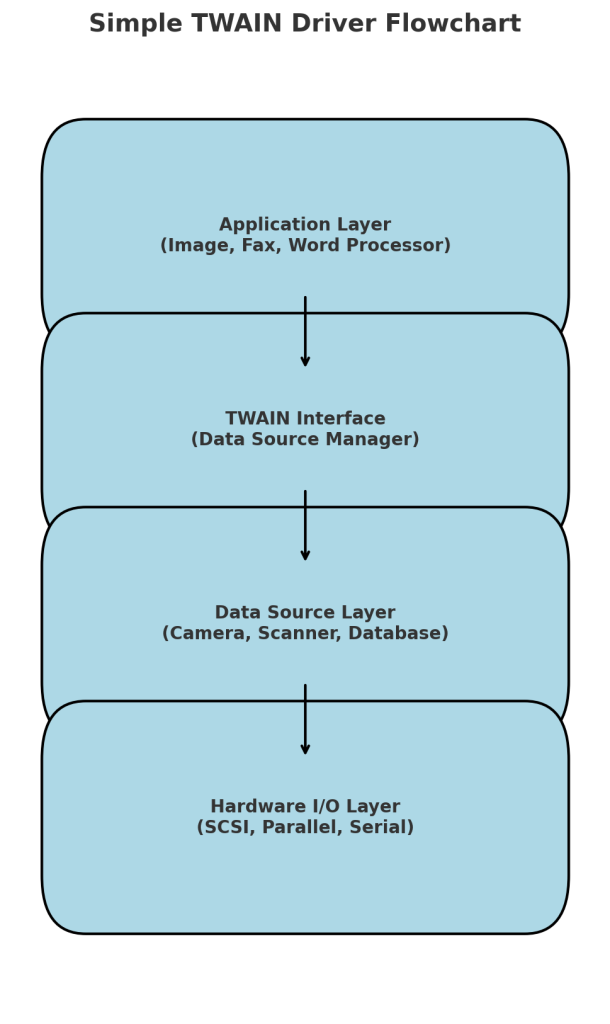
Whether you’re going digital with paper records or saving images straight to a database, TWAIN drivers make the whole process smoother, faster, and a lot less clunky.
What is the TWAIN Standard?
The TWAIN standard is a widely used protocol that facilitates communication between imaging devices (such as scanners) and software applications. While different manufacturers may implement the standard slightly differently, the core framework remains the same, ensuring consistency across various devices.
At its foundation, the TWAIN standard consists of three key components.
First, it includes a driver or firmware that is installed on the system, enabling the computer to recognize and interpret the data captured by the scanner or other hardware. This ensures a uniform method of data acquisition across different devices.
Second, TWAIN provides an API (Application Programming Interface) with a set of standardized commands and functions. This allows developers to integrate scanners and imaging devices into their applications without needing to rewrite code for each device.
The standardized API simplifies development and enhances compatibility across various models.
Finally, TWAIN defines the protocol for transferring image data from the hardware to the software. This ensures smooth and reliable communication between devices and applications.
The most recent version of TWAIN, version 2.4, was released in 2022, offering updated features and enhanced performance for modern imaging needs.
Core Components of TWAIN Drivers
The TWAIN protocol works through three basic software components that blend together for easy image acquisition. These components are the foundations of TWAIN’s architecture and ensure reliable communication between applications and imaging devices.
TWAIN Protocol Architecture
The protocol architecture has three main layers that work well together. Your application software sits at the top level – it could be a document management system or image editing program.
The Data Source Manager occupies the middle layer, while device-specific drivers make up the bottom layer. The protocol supports three different transfer modes: Native Data Transfer Mode, Disk File Transfer, and Buffered Memory.
Each component in the architecture follows a standard communication path and performs specific tasks. The application sends requests through the protocol stack to the Data Source Manager and then to the device driver. The driver then interprets these commands and controls the hardware.
Data Source Manager (DSM)
The Data Source Manager acts as the heart of TWAIN operations and coordinates interactions between applications and imaging devices. The TWAIN consortium developed the DSM to provide a single mechanism that manages data sources from different manufacturers.
The DSM handles these key functions:
- Manages active sessions between applications and imaging devices
- Coordinates data transfer operations
- Handles device discovery and initialization
- Controls communication flow between software layers
TWAIN 2.x applications use TWAINDSM.DLL, while TWAIN 1.x applications use TWAIN_32.DLL. The DSM works with all TWAIN versions, so it doesn’t matter which driver version you’re using.
Application Programming Interface (API)
The TWAIN API creates a standard interface that helps applications talk to imaging devices. Applications can use this interface to:
- Control image acquisition parameters
- Manage device settings
- Configure scanning resolution and color modes
- Handle errors effectively
The API works on Windows, macOS, and Linux systems without platform restrictions. Developers can create applications that work naturally across different operating systems with minimal changes.
The API implementation includes the IStillImage COM Interface and IStiDevice COM Interface. These interfaces help user-mode drivers and event monitors communicate. They let applications:
- Read and write device registry entries
- Get device lists and information
- Create device instances for I/O operations
- Subscribe to device event notifications
The protocol can grow and improve its capabilities. The TWAIN Working Group, a non-profit organization representing the imaging industry, keeps the standard up to date with new technologies.
This ongoing work keeps TWAIN relevant and adaptable to new imaging needs while working with existing systems.
TWAIN vs WIA: Comparison
Understanding the distinct capabilities and limitations of TWAIN and Windows Image Acquisition (WIA) protocols helps you choose between them. Each protocol has its own advantages based on device type, operating system, and scanning requirements.
Speed and Performance Metrics
TWAIN performs better when handling complex scanning tasks. It provides better control over data transmission through its three transfer modes – Native, Memory, and File.
WIA supports only two transfer modes: Memory and File, which limits its data handling capabilities.
TWAIN’s ability to retain previous scan settings gives it a notable advantage. This feature helps a lot during batch processing operations because users don’t need to configure settings repeatedly.
WIA requires manual adjustment for each scan since it doesn’t save scan settings between operations.
Users can configure independent options for each page with TWAIN in duplex scanning scenarios. This detailed control lets users optimize scanning parameters based on specific page requirements.
WIA applies similar settings to both sides during duplex scanning, which might affect output quality.
TWAIN’s architecture supports these features for high-volume document processing:
- Asynchronous API operations
- Multiple page scanning optimization
- Custom device capabilities beyond standard specifications
- Enhanced buffer management for large files
Platform Compatibility
TWAIN works with more platforms compared to WIA’s Windows-only environment. The protocol combines smoothly with Windows, macOS, and Linux operating systems since version 2.0.
Organizations with mixed computing environments find TWAIN especially valuable.
Microsoft’s native protocol, WIA, works naturally with Windows systems. Users don’t need additional driver installations thanks to built-in Windows support, which makes the initial setup simple.
That convenience comes with platform limitations. Device compatibility varies between protocols:
- Document scanners work better with TWAIN
- Digital cameras and video devices perform better with WIA
- Applications can talk to WIA devices through TWAIN’s compatibility layer
Device manufacturers can create specialized interfaces for their hardware using TWAIN’s extensive customization options.
This flexibility optimizes performance and access to advanced features. WIA uses a standardized interface based on a scripting object model that prioritizes simplicity over customization.
Commercial applications usually choose TWAIN because of its detailed control options. The protocol lets users manage:
- Scan type selection
- Image resolution configuration
- File format specifications
- Color correction parameters
- Preview functionality
TWAIN’s broad hardware support ensures compatibility with various scanners and imaging devices in multi-device environments.
Software applications become easier to integrate because of this universal compatibility, which reduces implementation complexity and maintenance overhead.
WIA provides enough functionality for simple scanning operations in Windows environments. Applications that need sophisticated features or cross-platform support benefit from TWAIN’s extensive capabilities.
TWAIN can handle custom device capabilities, even beyond its specifications, which makes it great for specialized scanning requirements.
TWAIN Implementation — What You Need to Know
TWAIN drivers need proper setup, configuration, and error management. A well-configured TWAIN environment will give you reliable and optimal scanning performance.
Setting Up TWAIN Environment
You need to place TWAIN components in specific system directories during installation.
The TWAIN data source (TWAIN.ds) goes into “%SystemRoot%\twain_32\Zebra” for 32-bit systems or “%SystemRoot%\twain_64\Zebra” for 64-bit platforms. The core scanner drivers belong in “%Program Files%\Zebra Technologies\Barcode Scanners\Common”.
Network implementations require these settings:
- TCP Socket settings with default port 59158
- UDP Port configurations (typically port 161)
- SNMP settings for device communication
Start network setup by checking physical connections between devices. Set up IP addressing through static assignment or DHCP. Enable the protocols your scanning needs.
Configuring Device Parameters
Device setup involves simple and advanced parameters that optimize scanning. Simple configuration options include:
- Resolution settings
- Color mode selection
- File format specifications
- Preview functionality
Advanced settings let you fine-tune:
- Image enhancement capabilities
- Illumination bank control
- Auto-exposure settings
- Gain/exposure priority adjustments
USB-connected devices need proper communication mode setup. USB SNAPI mode must be active for some imaging scanners to work with TWAIN drivers. The control panel lock time settings prevent unauthorized access during scanning.
Error Handling Best Practices
Good error handling strategies help maintain resilient scanning operations. Start by setting up detailed logging to track and diagnose issues. TWAIN systems support two main logging methods:
- Application event logging through Windows Event Viewer
- File-based logging with customizable paths
Steps to enable logging:
- Access the registry key: HKEY_LOCAL_MACHINE\SOFTWARE\Zebra\Zebra Scanners\TWAIN
- Modify EventViewer value from “0” to “1” for Windows application event logging
- Change Enable value from “0” to “1” for file logging
- Specify a valid file path with appropriate write permissions
Better error management needs:
- Proper exception handling mechanisms
- Continuous device status monitoring
- Error logs for troubleshooting
- Recovery procedures for common error scenarios
The TWAIN Working Group updates error handling features through new specifications. Recent updates include better error reporting and standardized error codes that work across platforms.
System logs need regular monitoring. Automated error notifications help spot and fix issues before they affect your scanning operations. Keep records of common errors and their solutions to speed up troubleshooting.
What are the Security Features in TWAIN 2.5?
Security features in TWAIN 2.5 use strong encryption standards and access control to protect sensitive data during scanning. The latest version focuses on data protection through advanced security protocols that keep information confidential throughout the scanning process.
Data Encryption Standards
TWAIN 2.5 uses AES 256-bit encryption with hardware-based mechanisms to secure scanned data. This encryption standard creates 2^256 possible combinations with a 256-bit key, making unauthorized access nearly impossible.
The protocol works with multiple encryption layers:
- Hardware encryption happens immediately without slowing performance
- Blowfish symmetric encryption protects cached data
- SSL support enables secure HTTP uploads and downloads
Healthcare organizations will find HIPAA-compliant secure encryption features in TWAIN drivers. Medical facilities can stay compliant with regulations while scanning quickly and efficiently.
The encryption process works through:
- Data encryption happens automatically during transfer
- Cached images stay in secure storage
- Data gets destroyed right after sessions end
Access Control Mechanisms
TWAIN 2.5’s access control works through several security layers. The protocol needs authorization to access scanners and handle local files. These mechanisms work through:
- Product keys bind to specific domains
- Random IDs generate for each session
- Protected Mode works seamlessly
- Data Execution Prevention (DEP) support
The protocol keeps access secure by:
- Only administrators can install the software
- Each user gets a personal installer
- Service requests must verify their origin
Network operations in TWAIN 2.5 stay secure by:
- Services only work on localhost (127.0.0.1)
- SSL ports support secure networks
- Custom certificates work when needed
The security framework protects data completely. Scanned images stay encrypted whether in memory or on disk during active sessions. The system will automatically remove cached data within 48 hours of the next connection if browsers close unexpectedly.
TWAIN 2.5’s security architecture works with different authentication methods:
- Windows Authentication
- Forms Authentication
- Basic Authentication
- Proxy connections
Enterprise security measures stay compatible through:
- Digital signatures on components
- VeriSign certificates for library files
- Regular antivirus scanning
Organizations needing extra security can use:
- TCG Opal Security Subsystem Class specifications
- Secure boot capabilities
- Pre-boot authentication
- Administrative control features
The security framework’s data protection commands include:
- SECURITY SET PASSWORD
- SECURITY UNLOCK
- SECURITY ERASE PREPARE
- SECURITY FREEZE LOCK
- SECURITY DISABLE PASSWORD
These security features work with the protocol’s self-certification tools to ensure consistent implementation on different platforms. Organizations can choose between normal and enhanced security modes based on their needs.
Which Industries Use TWAIN and its Applications
TWAIN SDKs are essential tools that help imaging devices work naturally with specialized software applications in businesses of all sizes. This adaptable protocol improves productivity and creates efficient processes in healthcare, document management, and financial sectors.
Healthcare and Imaging Systems
TWAIN drivers serve a vital role in the medical field. They make error-free scanning of patient records and medical documents easier.
Medical facilities use TWAIN-compliant scanning software to transfer scanned images directly into Electronic Medical Records (EMR), Electronic Health Records (EHR), or custom document management systems. This integration helps maintain data accuracy and accessibility while meeting regulatory requirements.
Key advantages of TWAIN in healthcare imaging include:
- Natural integration with existing EMR/EHR systems
- Support for high-resolution medical imaging devices
- Efficient handling of large image files
- Compliance with healthcare data protection regulations
Radiologists can capture high-quality X-ray images and import them naturally into patient management software.
Pathology labs make use of TWAIN-compatible microscope cameras to capture and analyze tissue samples. The results integrate directly into laboratory information systems.
Document Management
TWAIN drivers are core components that provide exceptional flexibility and compatibility in modern document management solutions. Organizations can improve their document capture processes, which reduces manual data entry and increases efficiency.
Key features of TWAIN in document management include:
- Universal compatibility with a wide range of scanners and imaging devices
- Support for various file formats and resolutions
- Customizable scanning parameters to suit specific document types
- Integration with popular document management software
Law firms often use TWAIN drivers to scan and archive legal documents. The protocol maintains high image quality and supports various file formats.
This ensures scanned legal documents stay legible and admissible in court proceedings.
The protocol’s flexibility lets organizations adapt their document management as technology changes. The TWAIN Working Group continues to develop the protocol to work with emerging technologies. This makes it a lasting solution for document capture and management.
Banking and Finance
Banks and financial institutions rely heavily on TWAIN drivers for many critical operations. The protocol’s strong security features and compatibility with specialized financial hardware make it perfect for financial institutions.
Key applications of TWAIN in banking and finance include:
- Customer identification and verification
- Check scanning and processing
- Loan application document capture
- Secure document archiving
Digital Check SmartSource check scanners in banks and credit unions use TWAIN drivers to transfer images efficiently. This integration speeds up check processing while keeping the image quality needed for accurate data extraction.
Twain Financial Partners, a specialty finance firm managing $5 billion in assets, shows how TWAIN works in finance. The company uses TWAIN-compatible systems to make account opening processes more efficient and manage compliance-related documentation for investment transactions.
TWAIN drivers help financial institutions implement Know Your Customer (KYC) procedures. Banks can capture and verify identification documents quickly, which improves customer onboarding efficiency and regulatory compliance.
U.S. Bank’s Digital Onboarding solution uses TWAIN technology and has improved account opening processes by a lot. The time needed to open a bank account dropped from 15 to 10 days, which shows how TWAIN can improve operational efficiency in financial services.
TWAIN drivers work well beyond traditional banking. Casinos and gaming establishments use TWAIN to send ID images to player tracking and incident management systems. This helps maintain regulatory compliance and improves security measures.
These industries benefit from TWAIN drivers in several ways:
- Standardized interface for diverse imaging devices
- Cross-platform compatibility (Windows, macOS, Linux)
- Extensive customization options for specific industry needs
- Ongoing development and support from the TWAIN Working Group
Organizations continue to digitize their operations, and TWAIN drivers remain pioneering in imaging technology. The protocol adapts to new requirements while working with older systems. Its widespread adoption and continuous progress ensure it stays relevant in today’s digital world.
Troubleshooting Tips for TWAIN Drivers
TWAIN drivers are essential software that enable smooth communication between scanners and the applications you use to process scanned documents or images.
These drivers act as a bridge between the hardware and the software, allowing scanned data to be captured and transferred seamlessly. Without properly functioning TWAIN drivers, scanning operations can slow down or fail, impacting overall workflow.
Therefore, understanding how TWAIN drivers work and knowing how to troubleshoot them is key to maintaining your scanner’s performance.
A TWAIN driver translates the commands from the software into instructions that the scanner can understand and execute.
It ensures that tasks like scanning documents, photos, or other media are performed correctly. However, when a TWAIN driver malfunctions, it can disrupt communication between the scanner and the software, causing errors or failed scans.
To troubleshoot these issues effectively, it’s important to check whether the driver is up to date and properly configured.
Common TWAIN Driver Troubleshooting Steps
- Update the Driver: Outdated drivers often lead to compatibility issues. Always ensure that you’re using the latest version of the TWAIN driver provided by the scanner manufacturer.
- Check Hardware Connections: Confirm that the scanner is properly connected to the computer, whether through USB or network connections. Loose or faulty connections can cause communication failures.
- Verify Software Compatibility: Ensure that the software application you’re using supports TWAIN drivers. Some applications may require additional configurations to recognize the scanner properly.
- Reinstall the TWAIN Driver: If the problem persists after updates, uninstall and reinstall the TWAIN driver. This process often resolves corrupted driver files or installation conflicts.
- Reinstall the Software Application: In some cases, the application interacting with the scanner may be the source of the issue. Reinstalling or updating the application can fix communication errors.
TWAIN Driver Performance Optimization Techniques
TWAIN driver performance optimization needs proper memory allocation, buffer management, and data throughput. These technical aspects affect scanning speed and efficiency in hardware setups of all types.
Memory Management
Memory handling is vital when you work with high-resolution scans. Grayscale images at 2400 DPI need 163 MB to 654 MB of memory based on bit depth. Color images at similar resolution are a big deal as they need up to 2.62 GB for 32-bit color depth.
To avoid memory problems:
- Close unused applications before scanning
- Keep track of system memory
- Change bit depth based on what you need
- Set up automatic memory cleanup routines
The TWAIN service runs in either 32-bit or 64-bit mode. New versions default to 64-bit on compatible systems. This upgrade removes the old 2GB memory limit and lets you handle bigger scanning jobs.
Buffer Optimization
Buffer management affects scanning performance through three main transfer modes:
- Native transfer mode
- Buffered memory transfer
- File transfer mode
TWAIN supports these compression methods to use buffers well:
- JPEG compression
- RLE (Run Length Encoding)
- BITFIELDS compression
- GROUP 3 and GROUP 4 formats
- PACKBITS compression
The protocol uses disk caching to manage memory well. Once enabled, most images stay on disk while active images remain in memory. The system uses 800MB before it starts disk caching.
Throughput Enhancement
Scanning throughput depends on several settings. Automatic detection features affect performance:
- CAP_AUTOMATICCROPUSESFRAME cuts down captured data
- ICAP_AUTOMATICLENGTHDETECTION makes document length detection better
- ICAP_AUTOSIZE fits output dimensions to supported sizes
You can boost throughput with these techniques:
- Resolution Management: Higher resolutions give finer scans but take more time and memory
- Data Transfer Rate: The Optimize Data Transfer menu lets you balance performance with system capabilities
- Compression Settings: Pick the right compression based on document type and quality needs
TWAIN Fast Config tests different scan setups to find the best settings. This automated tool reviews transfer modes, bit depth, and buffer setups to find what works best for your hardware.
TWAIN drivers offer advanced features to improve scanning:
- Auto-brightness adjustment
- Contrast optimization
- Automatic deskew correction
- Blank page detection
- Noise reduction capabilities
The protocol handles multi-page scanning tasks well through automatic document feeding and batch processing. These features help you manage large scanning jobs efficiently.
TWAIN drivers shine in customization options. Users can adjust scanning settings to match their needs. This flexibility paired with proper setup gives you optimal performance in any scanning scenario.
FAQs
Q1. What is the primary purpose of TWAIN drivers? TWAIN drivers enable direct communication between imaging devices like scanners or digital cameras and software applications. They allow users to import images and control scanner settings directly from supported programs such as Adobe Photoshop, Microsoft Word, and others.
Q2. How does TWAIN differ from other imaging protocols? TWAIN excels in batch scanning operations, outperforming alternatives like WIA in processing multiple pages. It also offers greater customization options and cross-platform compatibility, making it suitable for a wide range of applications across different operating systems.
Q3. What security features are included in the latest TWAIN specification? TWAIN 2.5 incorporates advanced security measures such as AES encryption, secure data caching, and comprehensive access control mechanisms. These features ensure data protection throughout the scanning process, making it suitable for use in regulated industries like healthcare and finance.
Q4. How can I optimize TWAIN driver performance? To enhance TWAIN driver performance, you can implement techniques such as efficient memory management, buffer optimization, and throughput enhancement. This includes configuring buffer memory limits, utilizing disk caching, selecting appropriate transfer modes, and leveraging hardware compression when available.
Q5. In which industries is TWAIN commonly used? TWAIN is widely used across various sectors, including healthcare for medical imaging systems, financial services for document processing, and general business environments for document management solutions. Its versatility and standardized interface make it valuable for organizations requiring efficient and secure document digitization processes.
How to Get Started
Integrating GDPicture into your applications is quick and easy. For a customized evaluation and demo, please contact our team of experts, and we will guide you properly for your use-case and requirements.
Alternatively, you can also download it for free.

As CEO, Jonathan defines the company’s vision and strategic goals, bolsters the team culture, and steers product direction. When he’s not working, he enjoys being a dad, photography, and soccer.
Tags:
